| |
home >> Auto Clicker >>
Auto mouse clicker tutorial
How to use Auto Mouse Clicker Software

How to use Auto Clicker?
100% Safe. 100% Secure
It's easy to use auto mouse clicker to assist game playing, or your daily work, or any mouse clicks.
First of all, download auto clicker software and try it for free.
- Click on button 'Add Robot' to add a auto clicker macro, which may contain one or multiple mouse clicks.
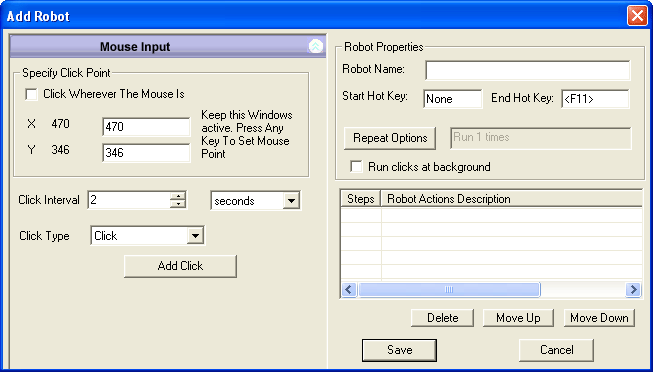
-
Specify the point to click.
Tips: Easy way to specify the clicking point:
when you are in Add Robot Window, move mouse to the target point and press a key on keyboard. That point will then be updated in Add Robot Window.
Set "Click Interval" spin button to specify the time between two clicks. Smaller the value, faster the clicks will be.

Specify whether it's a click (left mouse click), right mouse click, double click, click and hold, or release click.
-
Press "Add Click" to add the click to macro.
-
Repeat step 1 to step 3 to add more mouse clicks.
-
After all clicks been added to macro, specify robot name, start hotkey (keyboard shortcut to start the clicking), and macro be repeated.
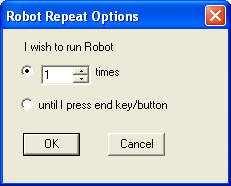
Macro (which include multiple clicks) can run x times, or run until end keyboard shortcut key is pressed.
-
Save the macro to macro list.
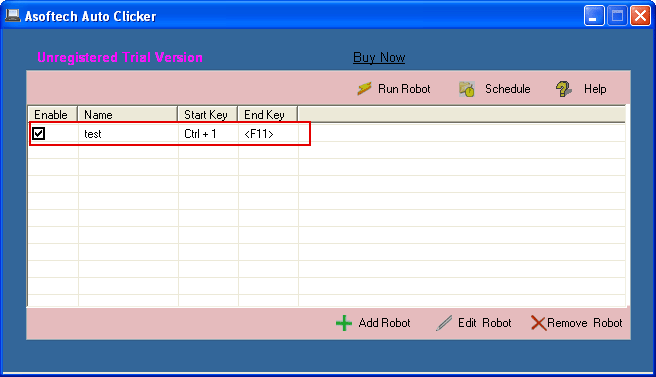
Check the enable box, so that auto clicking will start when start hotkey (Ctrl + 1 as in this example) is pressed.
When end hotkey (F11 as in the example) is pressed, auto clicking will be stopped.
More Resources
More info about Auto Clicker:
http://www.asoftech.com/auto-clicker/index.html
Download auto clicker:
http://www.asoftech.com/trial/auto-clicker.exe
|
|

